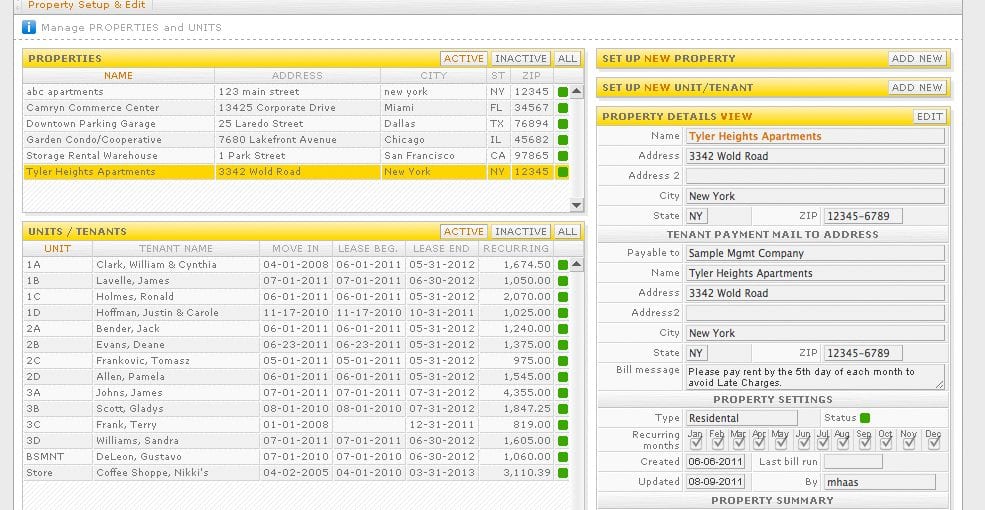3. units/tenants
3.1 Adding units/tenants
Once the property has been set up, the Units & Tenants should now be added. After clicking the Set Up New Property tab, select the property from the display on the left of the screen, and then click the Add New tab for set up of new Unit/Tenant.
3.2 Adding vacant units and units with tenants
Once the Setup New Unit/Tenant window is displayed, type in the Unit Number and any optional data to be included (i.e. – Beds/Baths, Square Footage, etc). If the unit is in a multiple address complex, record the actual address for the physical location of the unit if it is different than the address used when the property was set up. You now have the option of setting up a Vacant unit by clicking the tab for Create Vacant Unit, or one that is currently occupied by an existing tenant. Input the Name, Move In Date, Lease Dates, & Type (if any). If the rent bill is to be sent to somewhere other than the physical location of the unit (i.e. – corporate rental), enter the necessary information under Tenant Alternate Mailing Information. Enter the fixed monthly charges under Recurring Charges by clicking on the arrow for each Category Code description to be assigned to each monthly charge. (Category Codes are established under the My Account tab, Category Codes and click Add New tab). You now have the option of generating the monthly recurring charge as of the first day of the current processing month. If you do not want this to occur, click the Check Box to remove.
3.3 Unit/tenant editing
Once Units/Tenants have been established for your property(s), you may edit the existing information by clicking the Portfolio tab, choosing the desired property from the display & selecting the existing Unit/Tenant to be updated.The selected Unit will be displayed in View Mode and may be updated by clicking the Edit Mode tab. Once finished, click the Save Changes tab at the bottom of the display.
3.4 Unit/tenant future dated transaction (FDT)
Any Future Dated changes (FDT) to the monthly recurring charges (i.e. – Rent increase for the upcoming month) or changes in occupancy are scheduled using the same procedure as in 3.3 with the inclusion of the effective Future Date for the required update.
SIZE: [ddownload_size id=”684″]DOWNLOADS: [ddownload_count id=”684″]